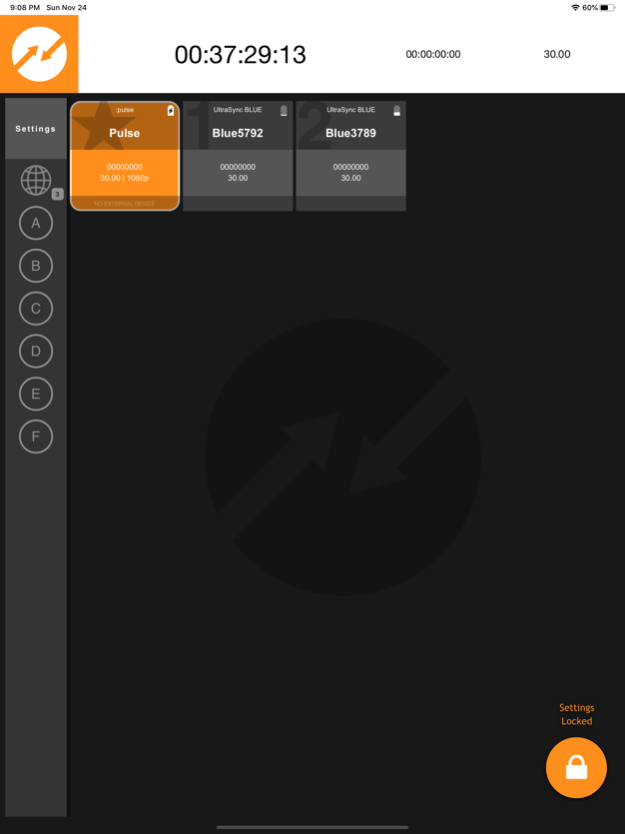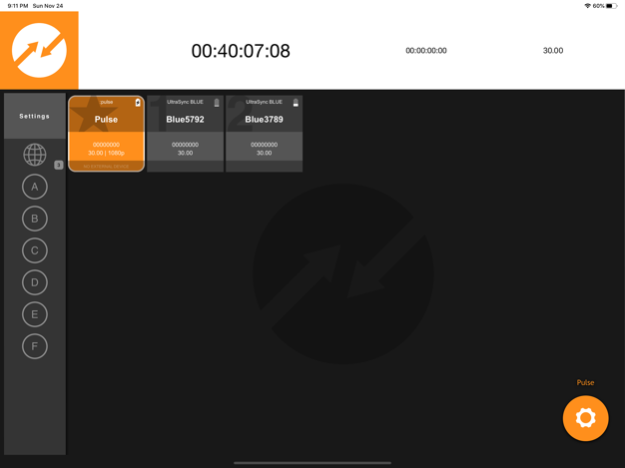BLINK Hub 2.3
Continue to app
Free Version
Publisher Description
Take control of a multi-camera film or television shoot using Timecode Systems’ free and easy to use production dashboard and device control app.
Take control of a multi-camera film or television shoot using Timecode Systems’ free and easy to use production dashboard and device control app.
BLINK Hub allows film and broadcast production teams to remotely monitor and control not only multiple Timecode Systems units but also any compatible cameras and audio devices they are connected to from a single screen. This gives crews access to the complete production workflow from wherever they are - in the studio, on set or on location – directly from their iPhone, iPad or Macbook.
What it can do?
From the app users can:
• Access a real-time dashboard displaying every Timecode Systems unit on set in one place.
• Monitor and control the battery levels, sync status and settings of any Timecode Systems devices in use (:pulse, :wave, SyncBac PRO, :minitrx+, UltraSync One and UltraSync Blue are all compatible).
• Adjust settings, monitor battery levels, hit record and pause any compatible cameras and audio devices directly from the app.
When is this useful?
• On multi-camera shoots where there are several sources of sound and video.
• To save time in post-production by making sure multi-camera footage and sound is synchronised at the point of shooting rather than relying on a costly manual fix during the edit.
• Remotely controlling GoPro HERO4, HERO6 and HERO7 cameras that have been rigged in difficult to access locations.
Getting started – choose your BLINK master unit
The BLINK Hub is a feature embedded within Timecode Systems’ flagship :wave and :pulse products.
• To monitor and control multiple Timecode Systems’ devices you can use either the :pulse or the :wave as your BLINK master unit.
• To control multiple Timecode Systems units plus a Sound Device 6-Series mixer/recorder, you can use the :pulse or the :wave as the BLINK master unit.
• To control multiple Timecode Systems units and GoPro HERO cameras, the :pulse must be the BLINK master unit.
Four simple steps to launch the BLINK HUB
1. Set a :pulse or :wave as your timecode master.
2. Attach an UltraSync One or SyncBac PRO (as appropriate) to all camera and audio devices on set. This ensures all sources of sound and picture are synced.
3. Use either the WiFi connectivity of the :pulse or :wave or the Ethernet connection on your :pulse to activate the BLINK Hub app.
4. That’s it! All of your devices are synchronised and you can start controlling the workflow centrally from a simple dashboard on your device.
A few technical notes:
As a web based application, connection to the BLINK Hub is via either:
• WiFi (connected using the simultaneous WiFi feature of the :pulse or :wave)
or
• A wired connection to the Ethernet port on the :pulse
Timecode synchronisation, timecode and metadata exchange and wireless device control is over long-range and incredibly reliable BLINK RF.
Nov 18, 2020
Version 2.3
Fixes app connection issues when used on iOS 14.1
About BLINK Hub
BLINK Hub is a free app for iOS published in the Office Suites & Tools list of apps, part of Business.
The company that develops BLINK Hub is Timecode Systems Ltd. The latest version released by its developer is 2.3.
To install BLINK Hub on your iOS device, just click the green Continue To App button above to start the installation process. The app is listed on our website since 2020-11-18 and was downloaded 9 times. We have already checked if the download link is safe, however for your own protection we recommend that you scan the downloaded app with your antivirus. Your antivirus may detect the BLINK Hub as malware if the download link is broken.
How to install BLINK Hub on your iOS device:
- Click on the Continue To App button on our website. This will redirect you to the App Store.
- Once the BLINK Hub is shown in the iTunes listing of your iOS device, you can start its download and installation. Tap on the GET button to the right of the app to start downloading it.
- If you are not logged-in the iOS appstore app, you'll be prompted for your your Apple ID and/or password.
- After BLINK Hub is downloaded, you'll see an INSTALL button to the right. Tap on it to start the actual installation of the iOS app.
- Once installation is finished you can tap on the OPEN button to start it. Its icon will also be added to your device home screen.